Swift Strokes
Moving along the command line

Table of Contents
Tips and tricks to move swiftly on the command line.
I grew up using the command line and have come to enjoy its efficiency and power. It often pains me to see colleagues struggling with it, using methods that seem cumbersome to me. Occasionally, they notice how swiftly I navigate the command line and ask what magic Oh My Zsh plugin I’m using. The truth is, it’s just the good old GNU Readline, a tool created in 1989. Yes, it’s that old!
Readline #
Readline has two editing modes: emacs and vi, with emacs being the default mode and the one we will focus on.
Bash makes use of Readline, while Zsh uses ZLE (Zsh Line Editor), which has similar capabilities. So as long as you are using either of these shells, you should be good.
So let’s get moving!
Tools setup #
Before we get started, let’s make sure our tools are set up correctly. I am going to focus on Mac and the tools iTerm2 and IntelliJ.
Meta-key #
The Meta key is a modifier key on certain keyboards that was originally found on early computer systems like the Lisp Machine and the Knight keyboard. Its function is similar to the Alt key on modern keyboards. In many software applications, including text editors and command-line interfaces, the Meta key is used to provide additional keyboard shortcuts.
On today’s keyboards you won’t find a Meta key, but you can use the Option (mac) key. It just needs to be configured correctly.
iTerm2 #
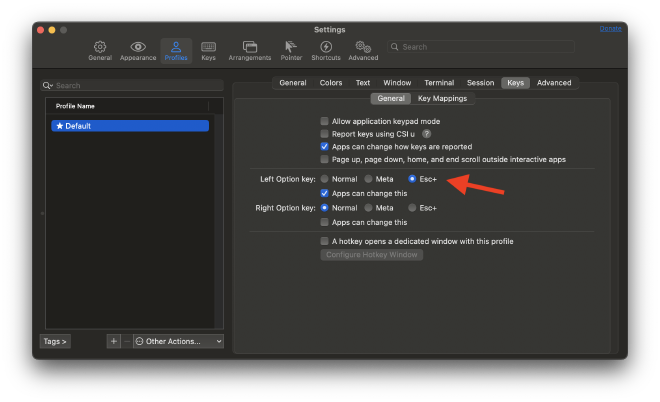
Intellij #
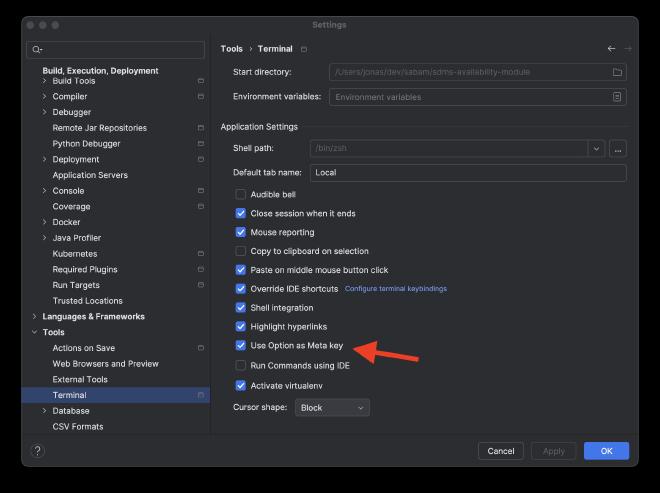
Shortcuts #
Movement #
Ctrl-a: Move to the beginning of the line.Ctrl-e: Move to the end of the line.Ctrl-b: Move backward one character.Ctrl-f: Move forward one character.Alt-b: Move backward one word.Alt-f: Move forward one word.Ctrl-l: Clear the screen, reprinting the current line at the top.
Editing #
Ctrl-d: Delete the character under the cursor.Ctrl-h or Backspace: Delete the character to the left of the cursor.Alt-d: Delete the word after the cursor.Alt-Backspace: Delete the word before the cursor.Ctrl-_ or Ctrl-x Ctrl-u: Undo the last editing command.Ctrl-k: Cut the text from the cursor to the end of the line.Ctrl-u: Cut the text from the cursor to the beginning of the line.Ctrl-w: Cut the word before the cursor.Ctrl-y: Paste (yank) the last killed text.
History #
Ctrl-r: Reverse search through history.Ctrl-p: Previous command in history.Ctrl-n: Next command in history.